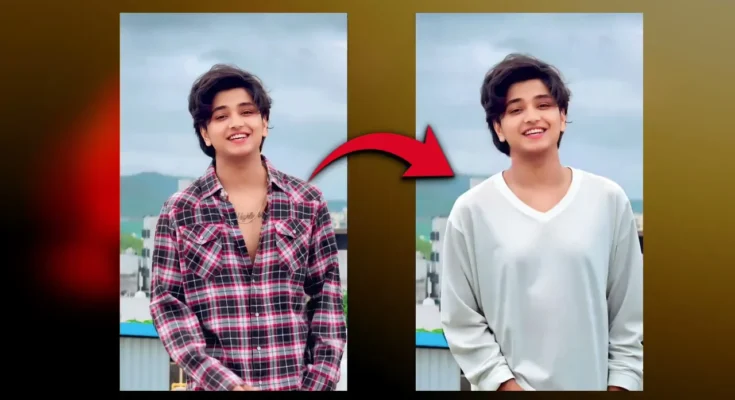How to Change Clothes in a Photo Using Instagram AI (Step-by-Step Guide)
Have you ever wished you could change your outfit in a photo without retaking it? Thanks to Instagram’s latest AI features, now you can change clothes in photos with just one click. In this guide, I’ll walk you through two secret Instagram tricks that let you restyle your photo instantly. If the first method doesn’t work on your device, don’t worry—the second one works 100% of the time.
Why Use Instagram’s AI Clothes-Changing Feature?
Instagram is quickly becoming more than just a social media platform. With the introduction of AI-powered tools, you can now edit photos in ways that once required professional software. This feature is especially useful for:
- Experimenting with different outfit styles
- Creating professional-looking photos for social media
- Saving time and money on photo editing apps
Before you begin, make sure your Instagram app is updated to the latest version. Without updating, some of the options may not appear on your account.
Method 1: Using Instagram’s Restyle Option
- Open your Instagram app and tap on the plus (+) icon to upload a photo.
- Select the photo where you want to change clothes.
- Tap the three-dot menu and choose Restyle.
- In the text box, type: “Change this dress into [your desired outfit]”. For example:
- Change this dress into a stylish red jacket
- Change this dress into a black hoodie
- You can also specify colors for more accuracy, like “blue shirt” or “green t-shirt”.
- Click Continue and wait a few seconds for Instagram AI to process the image.
- Your photo will be restyled automatically, and you can save it to your gallery.
Tip: If you don’t see the “Restyle” option, don’t worry—try the second trick below.
Method 2: Using Instagram Chat AI
- Open Instagram and go to the Chat section.
- Click the AI chat option (available in the updated version).
- Select Gallery and upload the photo you want to edit.
- Type your command in the chat box, for example:
- Change this dress into a stylish blue shirt
- Change this outfit into a black formal suit
- Wait for a few seconds while Instagram generates the new version of your photo.
- Save the edited photo to your gallery.
This method works even if the first one doesn’t, and it’s 100% effective as long as your app is updated.
Best Practices for Using Instagram AI Clothes Editing
- Always keep your app updated to access new features.
- Use clear and specific prompts, like “red leather jacket” instead of just “jacket.”
- Experiment with different styles to get the best results.
- Check out Instagram’s official updates on Instagram News for more AI tools.
Other Tools to Change Clothes in Photos
If Instagram’s AI isn’t available in your region yet, don’t worry. There are many other online tools and apps you can try:
Final Thoughts
With Instagram’s new AI features, changing clothes in photos is easier than ever. Whether you want to try out a stylish jacket, a formal shirt, or a casual hoodie, you can transform your look in seconds without using Photoshop. The two tricks shared above—Restyle option and AI chat method—work perfectly when your app is updated.
So go ahead, try it out, and give your photos a brand-new style today!
Download
Liked this guide? Share it with friends and explore more tutorials on Canva and Adobe Photoshop for advanced editing options.
🎨 Love Photo Editing & AI Prompts?
Join our WhatsApp Channel to get the latest AI art prompts, editing tips, and exclusive resources!
👉 Join Now on WhatsApp