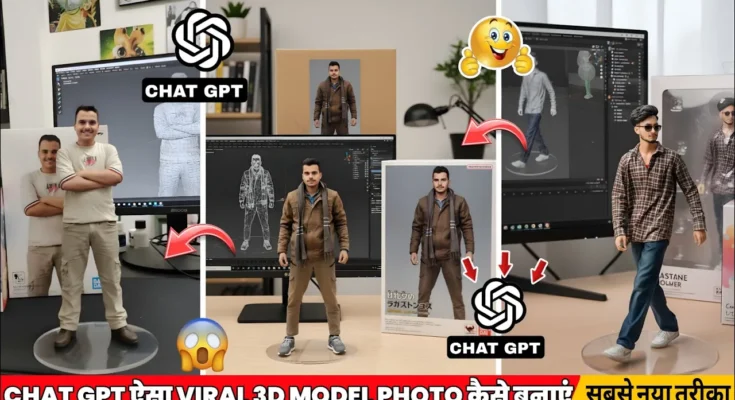How to Create 3D AI Photo Edits with ChatGPT
Jai Shri Ram friends, how are you all? I hope everyone is doing great. So my brother, today’s video is about something that is trending a lot on Instagram – the 3D AI photo edit. You must have seen these edits going viral. I also tried making them earlier with the Zimni app. But today, I am here with a new trick – how you can create this type of 3D AI photo using ChatGPT.
Step 1: Open Google and Search ChatGPT
So my brother, you don’t need to do much. Just go to Google and type ChatGPT in the search bar. As soon as you search, the ChatGPT AI website will appear at the top. Just click on it.
Step 2: Upload Your Photo
After clicking, you will see an option like Ask a Question and a plus (+) icon. Tap on the plus icon, then click on Add Photo. Now select the photo you want to convert into a 3D AI model.
For example, I selected this photo to convert into 3D AI. After selecting, click on Done. The photo will start uploading. Wait a few moments until the upload finishes.
Step 3: Enter the Prompt
Once uploaded, you will see the Ask Anything section. Here, you need to type a prompt. Don’t worry, I have already created 4–5 powerful prompts for you. You can copy them directly from the description link. If you don’t find them, just message me on Instagram – I will send them to you.
🔹 Prompt 1
A 1/7 scale figurine of a character from an unspecified “picture,” rendered in a hyper-realistic style, made of PVC, placed neatly on a computer desk. The figurine stands on a round, transparent acrylic base without any text. Background indoors, with a computer screen showing the brush modeling process of the figurine. Next to the screen, a BANDAI-style toy packaging box with colorful artwork and flat illustrations. Behind the figurine, a model packaging box displaying the character’s full design.
🔹 Prompt 2
A realistic 1/7 scale PVC figurine displayed on a modern wooden computer desk. The figurine stands on a smooth, transparent acrylic circular base without text. The background is indoors, where the computer monitor shows the brush sculpting process of the figurine. Beside the screen is a BANDAI-inspired packaging box with anime-style artwork and 2D illustrations. A larger packaging box with the same character printed stands behind the figurine for presentation.
🔹 Prompt 3
Create a realistic 1/7 scale figurine of an unknown anime-style character, made from PVC, positioned on a computer desk with proper lighting. The figurine is fixed on a plain transparent acrylic round base. The indoor setting features a computer screen that displays the brush modeling workflow. Place a BANDAI-style toy box with original design art beside the screen. Behind the figurine, a full-sized printed packaging box of the character should be visible, emphasizing product branding.
🔹 Prompt 4
Design a 1/7 scale PVC figurine of a character, sculpted in realistic detail, standing on a round transparent acrylic base without inscriptions. The figurine is placed on a computer desk in an indoor environment. On the computer screen, show the brush modeling sculpting process. Next to the screen, put a BANDAI-like packaging box decorated with 2D flat illustrations. Behind the figurine, add a glossy packaging box featuring the character’s printed artwork.
🔹 Prompt 5
A detailed, lifelike 1/7 scale figurine made of PVC, displayed on a clean computer desk. The figurine rests on a plain, circular transparent acrylic base. The background is indoors, with the desktop monitor displaying the brush sculpting process of the figurine. Add a BANDAI-style toy packaging box with flat anime illustrations beside the computer screen. Behind the figurine, place another larger packaging box featuring the character printed in bold, colorful design.
So, just paste the prompt and click on Upload. That’s it, your work is done. ChatGPT will start generating the 3D model from your photo.
Link Here
Image To Video Prompt
“This 3d model is in someone’s hand”
Generate
Step 4: Check Your 3D Model
As you can see, it is generating. Now, to check your photo, you need to turn on Desktop Mode. Once enabled, go to the Library. All your processed photos will appear here.
See here, the photo I uploaded has been converted into a 3D AI model photo. And the best part? The quality is much better than Zimni app – you will get Ultra HD 4K output.
Step 5: Download Your 3D AI Photo
Now, just click on the Download icon. The photo will be saved directly into your gallery in full 4K quality. Amazing, right?
Final Words
I hope you liked today’s tutorial. If yes, then please like the video. And if you want those 4–5 prompts, just follow me on Instagram (link in description) and send me a message. I will provide all the prompts to you personally.
So, with the help of ChatGPT, you can now create viral 3D AI photos easily. See you in the next video. Until then, Jai Shri Ram!
External Resources
🎨 Love Photo Editing & AI Prompts?
Join our WhatsApp Channel to get the latest AI art prompts, editing tips, and exclusive resources!
👉 Join Now on WhatsApp